Due to the frequent discovery of serious security flaws in Oracle’s Java Runtime Environment, many users have opted to completely purge JRE from their computers. Since JRE7; the built-in uninstaller tool has improved significantly; however outdated Java versions may not be completely removed. SingularLabs’ JavaRa provides the most thorough and straightforward method to complete remove Java from Windows.
Click “Remove JRE”
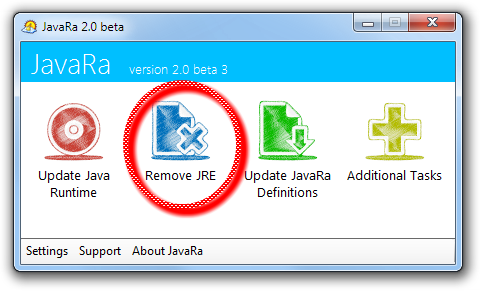
Use the built-in uninstaller
JavaRa will automatically detect the available JRE uninstallers. The Run Uninstaller button will begin the removal process; which should be performed on all listed versions of the Java Runtime Environment. In some situations; Windows security features may interfere with this process, causing the Run Uninstaller button do to nothing. You will need to use the Add Or Remove Programs function in Windows if this occurs.
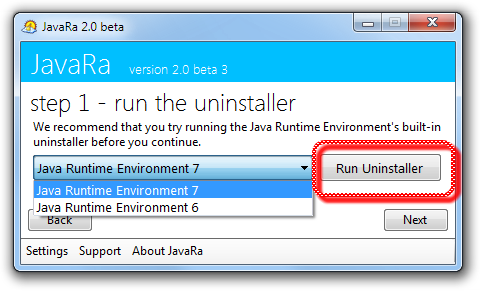
JRE Removal Routine
The removal routine is JavaRa’s most important feature. It quickly scans your computer; identifying and removing files and registry keys associated with Java. With every tiny Java remnant purged; you never need to worry about Java exploits again.
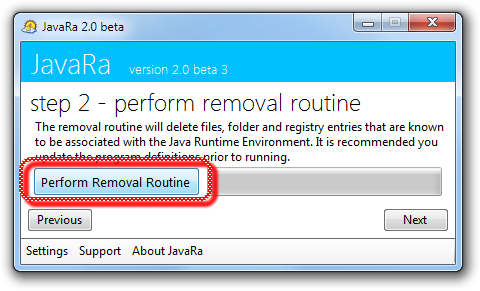
Still having issues?
Despite our best efforts, sometimes JavaRa proves ineffective at removing broken JRE installations. We recommend trying Revo Uninstaller (or a similar product).
If you need any assistance updating or removing Java; don’t hesitate to ask in our Community Support Forums.
